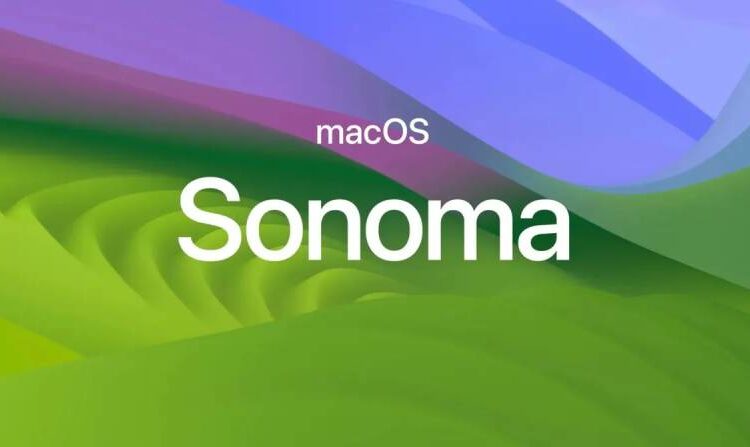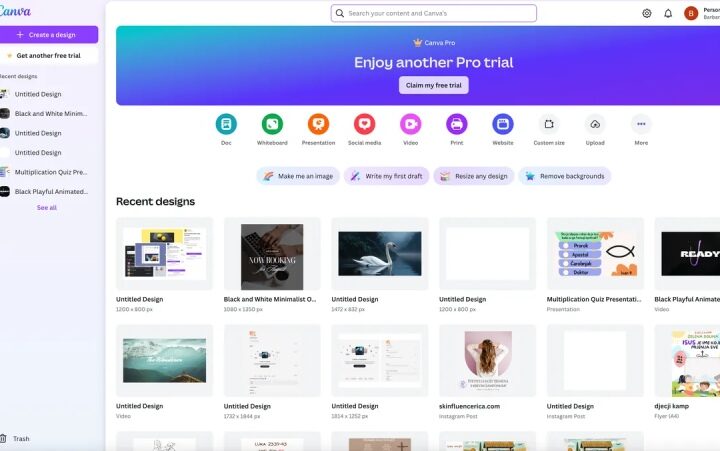If you use a Mac, especially if you’re running macOS Sonoma, you likely can’t wait to install macOS Sonoma. With fresh additions and upgrades, macOS Sonoma outperforms its predecessor. These include stunning new screen savers, a revamped Lock Screen, Safari Profiles, desktop widgets, and much more.
Let’s look at specific steps to take into account before installing macOS Sonoma onto your Mac so that you can take some time to get your Mac ready for the Sonoma release before it is released on September 26.
Prepare Your Mac for MacOS Sonoma with 5 Simple Steps
Let’s look at some of the preparation you need to make before using macOS Sonoma.
1: Verify the system compatibility with macOS Sonoma
The first thing you need to check is whether macOS Sonoma is compatible with your Mac. You may have observed that the list of Macs that are compatible with macOS Sonoma is somewhat more limited than it was for earlier macOS releases. This is becoming a trend with more recent macOS versions.
The following Macs are supported with macOS Sonoma:
- MacBook Pro 2018 and newer
- MacBook Air 2018 and newer
- Mac Mini 2018 and newer
- Mac Studio 2022 and newer
- Mac Pro 2019 and newer
- iMac 2019 and newer
- iMac Pro 2017
In order to successfully install the Sonoma upgrade and have enough capacity for it to operate properly, you’ll also need to make sure that your Mac has 30GB of storage space available.
If you’re unsure of what Mac you have, you can find out by going to the Apple menu and choosing About This Mac.
2: Update your Mac Apps
Your Mac applications must be updated in order to work with MacOS Sonoma. It’s a good idea to update many apps before updating to Sonoma as well as to check for updates in the days and weeks following the update as many apps will have been upgraded to be compatible with new features and changes.
Update your Mac apps by going to the Mac App Store.
Applications like Chrome and Microsoft Office allow for instant app-based updates.
3: Make a Mac backup
Before installing any system software update, you must make a backup of your Mac using Time Machine (or another backup technique of your choice).
If something goes wrong, backups let you keep your data and restore the system. Even if it’s improbable, mistakes do occasionally occur, and losing your data is a terrible risk. Backup your Mac instead of taking a chance.
How do you go about updating MacOS with key system software? Do you immediately go for it? Wait a while, do you? Please share your ideas and process concerning system updates in general as well as macOS Sonoma.
- Cougars Coach Kelvin Sampson Chases 800th Career Victory in NCAA Finals - April 8, 2025
- How to Check IIT GATE 2025 Results Online? Complete Guide - March 19, 2025
- Deadmau5 Sells Song Catalog for $55M to Launch New Music Venture - March 6, 2025