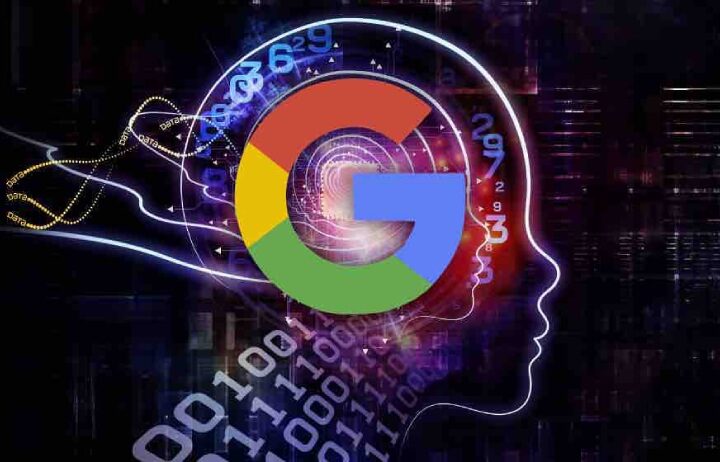Raise your hand if you’ve ever skimmed through the user agreements and legal jargon that pops up when you sign up for new software or services. (If you haven’t raised your hand now, you probably should.) No one enjoys sifting through this dense information.
Unfortunately, if you don’t read your service agreement carefully, you can inadvertently grant access to your service to something you don’t want. For example, during the download process, you may have unknowingly given the Facebook app access to photos stored on your phone or tablet.
If you don’t want to allow this level of access to the photos you save on Facebook, you can also change the permissions after installing the app. Here are some steps you can take to protect your privacy when it comes to your photos. Note that some images, such as your profile photo and cover photo, are always visible on Facebook.
How to Block Facebook from Accessing Photos on your iPhone or iPad
You can use the following steps to prevent Facebook from accessing the photos on your iPhone or iPad.
- Tap the Settings icon on your iPad or iPhone.
- Tap Privacy & Security.
- Tap Photos in the next menu.
- Search for Facebook in the menu that appears and tap it.
- To deny Facebook access to your photos, tap None.
You can then exit all menus and continue using Facebook knowing that your photos are safe.
How to Block Facebook from Accessing Your Photos on Android
You can block Facebook from accessing your photos on your Android tablet or smartphone. Here’s how:
Settings may vary depending on the Android smartphone manufacturer.
- Tap the Settings icon on your Android device.
- Search for “Apps” in the menu that appears and tap it.
- Scroll down the list of apps saved on your Android device and tap Facebook.
- In the next menu, scroll down and tap Permissions.
- In the next menu, in the Storage section, disable the slider or tap Don’t allow.
Manage your privacy: Choose when to allow Facebook to access your photos
If you turn off Facebook to access your photos, you may frequently receive pop-up messages asking you to restore access. Once you allow access, you can easily upload and share photos directly from your device to your Facebook page.
However, Facebook will not automatically publish your personal photos without your permission. Decide which photos to upload. You can restrict access to maintain privacy, ensure only selected photos are shared, and prevent personal or sensitive images from being accidentally exposed.
Key Points
By taking a few moments to adjust your settings, you can enjoy social media without sacrificing your privacy. Remember, this is your data and you have the power to control who sees what. Stay informed, stay safe, and keep your personal moments private.
- Cougars Coach Kelvin Sampson Chases 800th Career Victory in NCAA Finals - April 8, 2025
- How to Check IIT GATE 2025 Results Online? Complete Guide - March 19, 2025
- Deadmau5 Sells Song Catalog for $55M to Launch New Music Venture - March 6, 2025