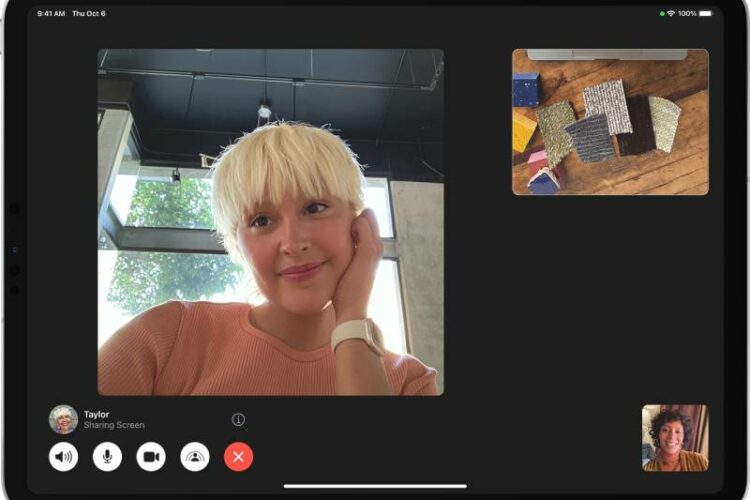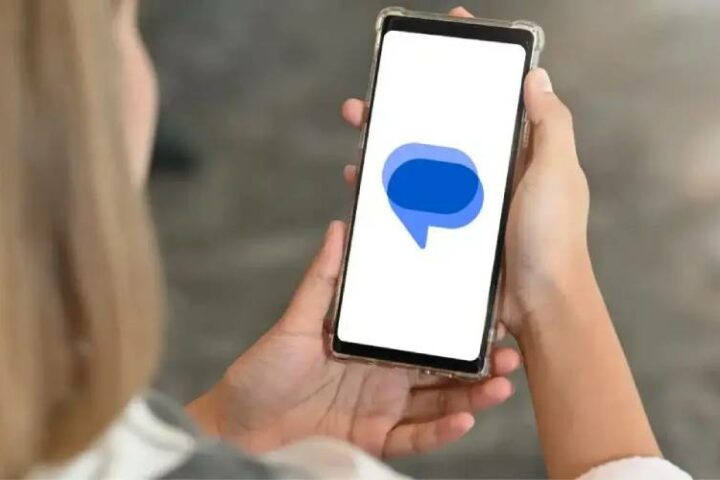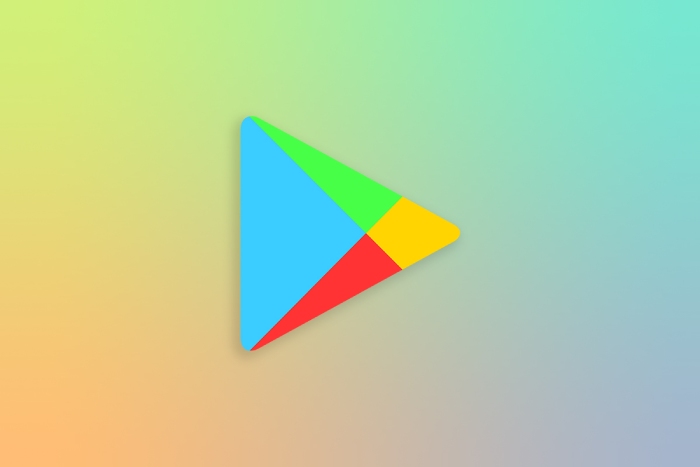If you’ve ever seen thumbs up bubbles or confetti on your screen when you move your hand during a video call, you’re not alone.
Many people think this is a Zoom or WhatsApp quirk. However, it’s an Apple feature built into iOS and Mac. You can, however, turn off reactions to prevent these effects from appearing on your screen during work calls.
How to turn off reactions during video calls on Mac
When you’re on a video call on your Mac, click the Video menu in the menu bar. It’s the green camera icon at the top of the screen. Then, click the Reactions option from the drop-down menu to turn off reactions for all video calls.
How to Turn Off Reactions to Video Calls on iPhone
When you’re in a video call on your iPhone, open Control Center and tap the Video tab. Then, tap the Reactions option to turn off gesture-based effects.
When Apple released iOS 17.4 earlier this year, it gave third-party video calling app developers the option to turn these reactions off by default. So if your favorite video calling app has implemented this change, you may not need to manually turn these reactions off.
- Google Messages Adds New ‘Sending As’ Profile Alert to Simplify Messaging - November 16, 2024
- Apple Vision Pro Now Available in Two More Countries - November 15, 2024
- Bluesky Hits 15 Million Users After Getting a Million Sign-Ups in a Single Week - November 14, 2024