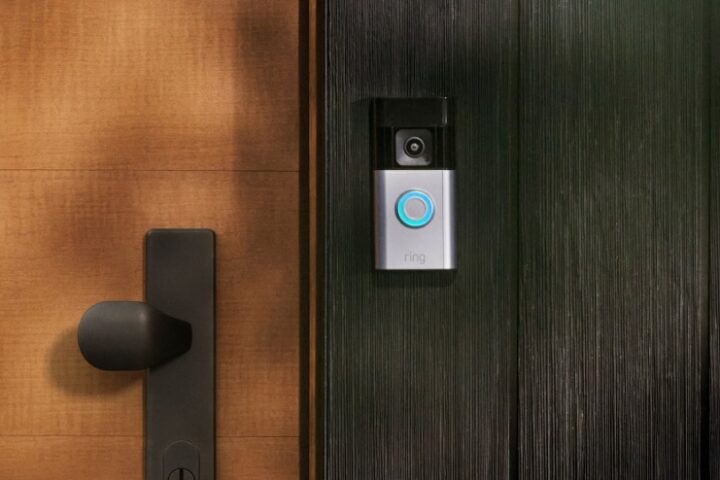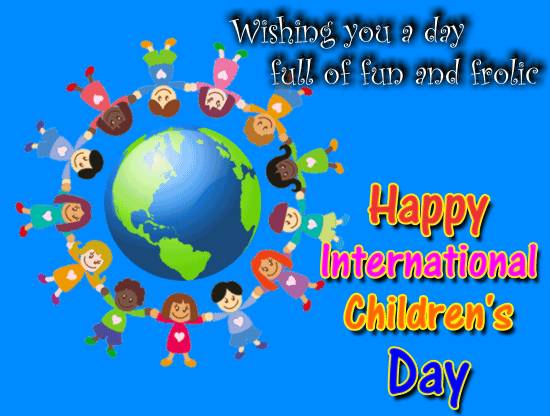Attention everyone: Chrome will begin modifying your open tabs on a regular basis. The new “Memory Saver” feature, which will be enabled by default on Windows, macOS, and Linux, is included in Chrome version 110, which is currently being released. We first wrote about this when it appeared in the December nightly build of Chrome called “Canary Channel,” but the feature is now available to everyone.
Chrome has a reputation for eating up RAM, and Google seems to think that automatically closing tabs when they are “inactive” is the best way to combat that. “When a tab is discarded, its title and favicon still appear in the tab strip, but the page itself is gone, exactly as if the tab had been closed normally,” Google states in its explanation of the feature. The page will be reloaded automatically whenever the user returns to that tab. As long as it doesn’t break anything or cause users to lose the state of their page, Google claims that this method will reduce Chrome’s memory usage by “up to 40%.”
According to Google’s support page, the following use cases are not eligible for this feature:
Tab deactivation may be prevented by some computer settings and activities.
Active audio or video (playback or calls)
Screen share
Page notifications
Active downloads
Partially filled forms
Connected devices (USB or Bluetooth)
By typing “chrome://discards” into the address bar, you can access the developer UI to control the new tab discard feature and see how everything works. The state of all your tabs will be displayed on the “discards” tab, and the “urgent discard” link in the right “actions” column will allow you to manually discard any tab for testing. I highly recommend checking out the “Graph” tab (a gif is in the gallery above), which is an association graph of processes and tabs that animates and moves around while you use Chrome, after blowing up some of your favorite websites to see how they respond.
From this page, you can try to determine Chrome’s tab discard behavior. To delete a visible foreground tab, you must either minimize Chrome, switch to another tab, place a window in front of it, or manually close it. That would presumably also be how the automatic discard feature functions. Pages with a significant unsaved state may be a problem: If you load a lot of text into WordPress and try to close the tab using the standard close button, you’ll get a pop-up asking if you want to leave the site and potentially saving you a lot of work about unsaved changes. Chrome will discard your unsaved text like it was nothing if you use its new tab discard feature. By adhering to Google’s recommendations and automatically saving your draft text when the tab is moved to the background, some websites, like Gmail, successfully address this issue.
How to disable it
The good news is that you have complete control over everything. Memory Saver’s user controls can be found at chrome://settings/performance or, for UI-inclined users, by selecting “More tools” from the menu and then “Performance.” You have the option of completely disabling the feature or adding websites to a list titled “always keep these sites active.” On its support page, Google provides in-depth instructions on how the exclusion parsing works. However, it does support all of the expected features, including subdirectories, wildcards, and specific subdomains. As a writer, I must include the Ars Technica WordPress instance to avoid losing previously saved article text.
In addition to the memory-saving feature, this version of Chrome includes an “Energy Saver” mode for laptops. In this mode, if you have a low battery, it will throttle tab power consumption by reducing the frame rates of video and scrolling. That feature’s controls will be located in the same “performance” tab.
- How to Check IIT GATE 2025 Results Online? Complete Guide - March 19, 2025
- Deadmau5 Sells Song Catalog for $55M to Launch New Music Venture - March 6, 2025
- Japanese Girl Group F5ve to Drop Debut Album ‘Sequence 01’ in May - March 6, 2025