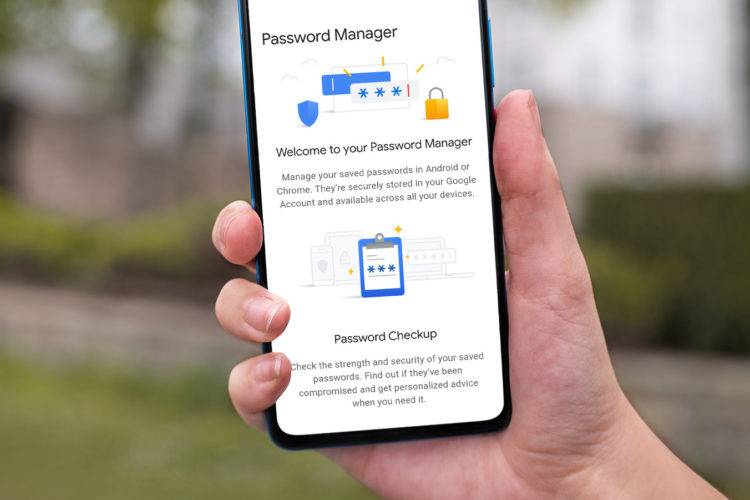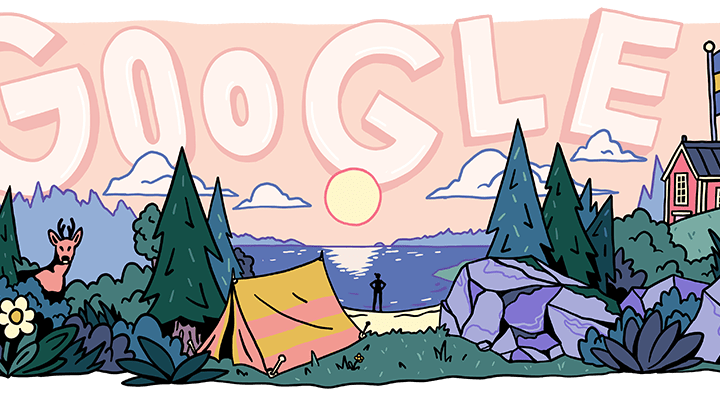While Google has long offered a password manager as part of its account benefits, getting a native version of the application on your Android phone or tablet has been difficult.
You had to go to the “Privacy” area of Android’s Settings menu to locate an option to run the software before a recent Google Play Services update. However, as 9to5Google points out, the utility can now be added to your Android phone or tablet’s home screen as a shortcut.
Once you’ve updated to Google Play Services version 22.18, you’ll have the option. The simplest method is to tap on a direct link to the software’s Play Store listing and manually download the most recent version. After that, go to your phone’s Settings app and go to the Privacy section, then tap “Autofill service from Google,” followed by “Passwords.”
The Google Password Manager will be launched as a result of this action. After that, tap on the gear icon at the top of the screen to access the applet’s settings menu. The option “Add shortcut to your home screen” should appear after that. You already know what you should do next.
Even the simplified method isn’t as simple as it should be, but Google’s decision to make it easy to see and adjust your passwords will make it easier to change them when the need comes.
- NBA Rookie of the Year Favorite: Former UConn Huskies Star Guard - December 17, 2024
- Where to Watch the ‘Yellowstone’ Finale Without Cable: A Simple Guide - December 14, 2024
- Wendy’s is celebrating the festive season with 12 days of ‘Bow-Go’ deals exclusively on the app - December 13, 2024