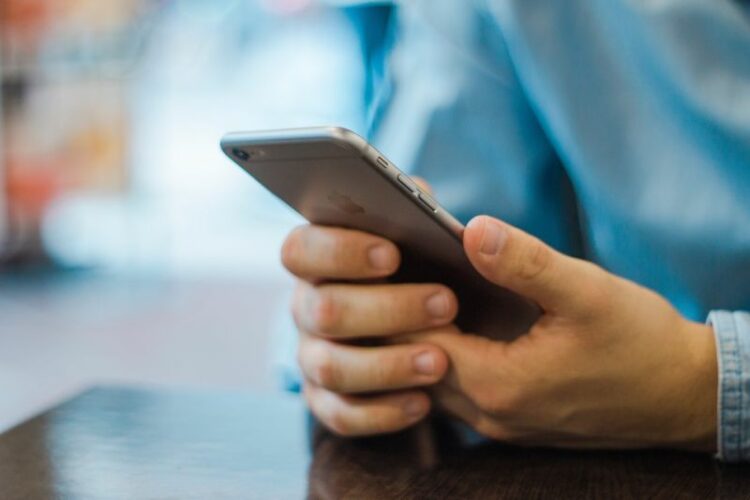You may receive inquiries about iPhones from family members this holiday season if you are the family tech expert. Why not take a somewhat more proactive approach this year and sit down with someone who is less tech-savvy to make their iPhone experience better with a few tweaks?
Make it easier by personalizing the home screen
Assisting iPhone customers in personalizing their Home Screen experience is one of the greatest methods to enhance their experience. This entails determining which apps they use most frequently and putting them in the forefront of the iPhone’s home screen.
To personalize the Home Screen and app icons, long press on an app and drag it to a convenient spot after tapping and holding on the Home Screen or an app icon until the icons begin to move.
Along with their preferred media/music app, make sure the iPhone Dock has the four most utilized apps (the default option of Phone, Safari, and Messages are always a smart choice).
Include Practical Widgets
Adding a few helpful widgets to the Home Screen is another extremely helpful tip, in addition to making their frequently used apps readily available on the Home Screen. For instance, a Weather widget can be added to the iPhone so that viewing the weather and forecast only requires a quick glance at the Home Screen.
Long-pressing the Home Screen and then tapping the “+” plus icon in the upper left corner will add a widget. You can choose from Weather, Photos, Calendar, Stocks, or anything else they might find helpful or frequently use.
Resolve iOS 18 Bugs
A fully rebuilt Photos app with an odd interface and, most recently, a frustratingly redesigned Mail app that makes it more difficult for many users to retrieve their email are just two of the significant changes that iOS 18 has brought about that many users do not believe to be a great user experience.
Turn on iPhone backups
Unbelievably few people use iPhone backups, which any iPhone user should take advantage of as they offer 5GB of free iCloud storage. Although 5GB is a little amount, it is plenty to be able to store contacts, notes, and preferences, but not enough to backup images or movies. Enabling the free backup is a smart move, but ideally they will purchase additional iCloud capacity to be able to properly backup their iPhone.
Make sure this function is activated by going to Settings, selecting their name, selecting “iCloud,” and then selecting “iCloud Backup.”
Think About Turning on Emergency Features
Medical ID, which displays vital signs, prescriptions, allergies, and emergency contacts, is one of the iPhone’s emergency features that many users find helpful to set up.
- Help your family and relatives during the holiday period with these four iPhone tips - December 27, 2024
- Developer Preview 2 of Android 16 is released by Google - December 27, 2024
- Consuming These Items ‘Can Add 13 Years To Your Life’ - July 13, 2024