You can use Apple’s iCloud Music Library if you have an Apple Music or iTunes Match subscription. You can use this feature to sync your music library across up to 10 Apple devices, provided that you are signed into the same iCloud account. However, there are ways in which syncing your music to the iCloud Music Library may not be a good idea. We explain why in this article and how you can disable if you want to.
The iCloud Music Library is useful, but it also has some drawbacks. This is due to the fact that it syncs with existing tracks or albums on your device and replaces them with a high-quality version from the Apple Music streaming library (if available). This procedure may result in incorrect song matching, incorrect album art, and messed up metadata. In forums, users have also expressed their frustration with the feature’s ambiguity and unintended file deletions. Additionally, it restricts your music listening options to Apple products.
Another thing to keep in mind is that having a backup of your offline files is not the same as having access to iCloud Music Library. Because Apple Music files are DRM-encrypted and linked to your Apple ID, like the majority of streaming services, this is the case. Since you don’t truly own any of the music, even though you can build a big library, it will become inaccessible if you ever decide to cancel your subscription.
A new iPhone, iPad, or Mac comes pre-configured with iCloud Music Library syncing enabled. This isn’t really a big deal for a lot of people, and the benefits may exceed the drawbacks. However, you might want to turn off this option right away if you’ve spent years building up your own music collection or if you don’t plan to use Apple Music in the long run.
Here is how to stop the iCloud Music Library from syncing to your devices without more ado.
Using your iPad and iPhone:
- Go to Settings.
- Scroll down the page and click Music.
- To disable iCloud Music Library, toggle off the Sync Library switch.
- You will then be informed that doing so will delete all Apple Music downloads and content from your iPhone’s music library.
- Click Turn Off.
Using a Mac:
- Open the Apple Music app.
- Click Preferences from the Music option in the top menu bar.
- Select the General Tab.
- Uncheck the Sync Library box in the Library section.
- Click OK.
On a PC:
- Open iTunes.
- Preferences can be found under the Edit menu.
- Uncheck iCloud Music Library under the General tab. (If you have an iTunes Match or Apple Music subscription, you’ll just see this.)
- Click OK.
- How to Check IIT GATE 2025 Results Online? Complete Guide - March 19, 2025
- Deadmau5 Sells Song Catalog for $55M to Launch New Music Venture - March 6, 2025
- Japanese Girl Group F5ve to Drop Debut Album ‘Sequence 01’ in May - March 6, 2025