Apple is introducing a new feature to alleviate eye strain in the upcoming iOS 17 update. How to enable it on your device is as follows.
Apple has introduced a number of useful iOS tools over the years, including Night Shift, True Tone, and Dark Mode, which reduce blue light and bright apps to improve eye protection. By reducing blue light wavelengths, adjusting app brightness, and making the screen appear more natural in various lighting conditions, these tools can improve eye protection.
If you hold your iPhone or iPad Pro too close to your eyes for an extended period of time, iOS 17’s “Screen Distance” feature will send notifications. Apple claims that children who frequently use Apple devices will benefit from this optional feature by reducing nearsightedness and overall eye strain.
Maintaining a distance of 40-45 centimeters (16-18 inches) between your iPhone and your eyes is recommended for optimal eye health. If the distance falls below 30 centimeters (12 inches), the “iPhone is Too Close” warning will be displayed once the Screen Distance feature is enabled.
At the point when you change your iPhone to a protected distance, a mark will show up on the screen, permitting you to tap “Proceed” and continue typical activity. Apple will display a message that reads, “Keeping your phone at arm’s length can protect your eyesight” alongside the Screen Distance warning.
How to enable Screen Distance in iOS 17
- Open the Screen Time tab in the second section of the Settings app.
- Tap Screen Distance in the category titled “Limit Usage.”
- You will see a few screens that explain the feature. On each screen, you can tap “Continue” and “Turn on Screen Distance.”
iPhone XS and newer models are compatible with Screen Distance. It also works with iPad Pro models with 11-inch and 12.9-inch screens that were released in 2018 and later.
- How to Check IIT GATE 2025 Results Online? Complete Guide - March 19, 2025
- Deadmau5 Sells Song Catalog for $55M to Launch New Music Venture - March 6, 2025
- Japanese Girl Group F5ve to Drop Debut Album ‘Sequence 01’ in May - March 6, 2025