Apple has officially stated that all users will be able to download iOS 17 starting on September 18. In addition, we got a sneak glimpse at some cool security and privacy features coming to iPhone, including one that automatically deletes verification credentials, while they are receiving a few amazing headliner features like NameDrop and Live Voicemails. Here are the top five, in my opinion.
Face ID allows you to lock private windows in Safari
Face ID integration this year by Apple will increase the security of Private Browsing. To secure personal tabs, users may now toggle “Require Face ID to Unlock Private Browsing” in iOS 17. Every time you lock your iPhone or exit Safari, the procedure is required.
In macOS Sonoma, you can still use this feature, but you have to use Touch ID or your password to validate. Sigh.
- On your iPhone running the iOS 17 beta, go to Settings.
- Scroll down to Safari
- Make sure the toggle for Require Face ID to Unlock Private Browsing is on.
iOS 17 has improved tracking prevention
Apple has intensified its fight against trackers in Safari and added “greater protection” in iOS 17. One of the well-known ways for advertisers to follow you over the Internet is by adding tracking parameters to site connections. Even your IP address (location information) and device information can be retrieved by these.
iOS 17 can now recognise this type of URLs automatically in Safari, Mail, and Messages and delete the tracking part in real-time. This can be turned on for both All Browsing and only Private Browsing.
- In the developer beta of iOS 17, launch the Settings app.
- Scroll down to the last option, Advanced.
- Press the Advanced Tracking and Fingerprinting Protection button.
- Choose your preferred option.
Auto-delete verification codes
This functionality is a breath of fresh air for my Messages stream as someone who uses 2FA with an SMS authentication code numerous times per day across many different providers. Verification codes can be automatically deleted in Mail and Messages after being entered with AutoFill.
Admittedly, this tool serves more as a convenience than as a means of enhancing your security. This might be beneficial if a service uses predictable verification codes, which is often discouraged. However, once a code has been used, it is typically regarded as useless.
- Go to Passwords in the Settings app.
- Select Password Options.
- Turn on Automatic Cleanup.
New Photos privacy permissions
After installing the iOS 17 developer beta, one of the first things you’ll probably notice is Apple’s new Photos privacy permissions. A prompt asking whether you want to restrict the app’s access or keep allowing it full access to your library will now appear for any app that you have previously given Photos access to for six months or more.
It’s wonderful to see Apple implementing reminders for iPhone users in a world where personal data is becoming more precious and insecure.
In a recent news release, Apple describes feature as follows:
A new embedded Photos picker can help users share specific photos with apps while keeping the rest of their library private. When apps ask to access the user’s entire photo library, the user will be shown more information about what they’ll be sharing, along with occasional reminders of their choice.
This one requires no steps! In iOS 17, this is automatically activated.
Texts sent by automatic check-in in messages
An totally new safety feature that Apple has integrated into Messages in iOS 17 rounds off this list. When you arrive at a particular location, “Check In,” as the company puts it, will instantly send a text message to friends or relatives to let them know.
If something were to happen, Check In even goes so far as to notify your chosen contacts that you aren’t getting any closer to the destination. “If they don’t respond, the feature will share useful information — like the user’s precise location, battery level, cell service status, and the last active time using their iPhone,” according to Apple.
How to set one up is as follows:
- In the iOS 17 developer beta, launch the Messages app.
- Choose the person you want to send a Check In to, then click the Plus button in the bottom left corner.
- To access more choices, tap More.
- Then Check In
- You’ll notice the Check In show up in the Messages chat after completing the setup steps. From this point, you can change the destination and other settings like whether you’re driving or walking.
The most significant new iPhone privacy and security improvements that will be included in iOS 17 this Fall are concluded with this. You may view all of Apple’s most recent privacy and security features in its news release, however this is just my personal list.
- Cougars Coach Kelvin Sampson Chases 800th Career Victory in NCAA Finals - April 8, 2025
- How to Check IIT GATE 2025 Results Online? Complete Guide - March 19, 2025
- Deadmau5 Sells Song Catalog for $55M to Launch New Music Venture - March 6, 2025